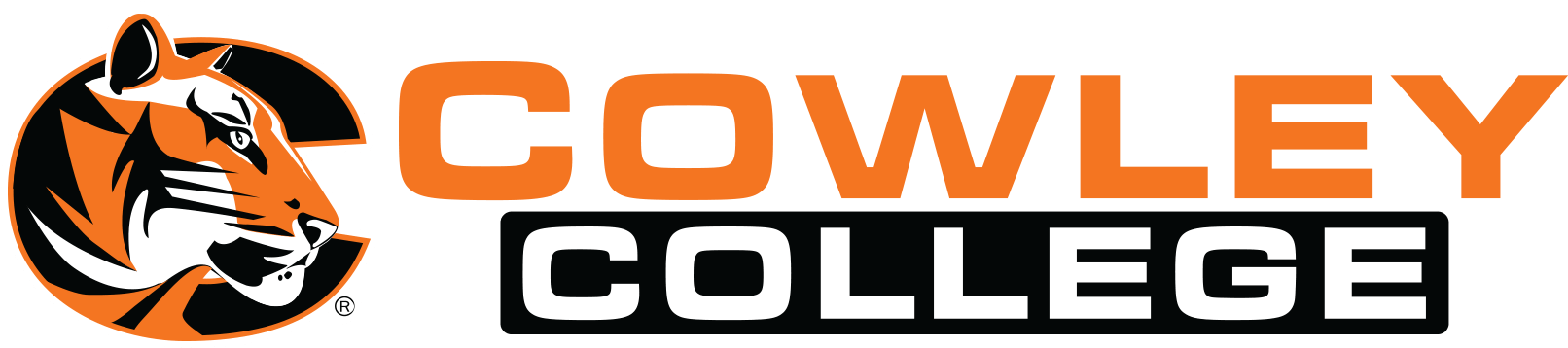Third Party Cookies and Blackboard
Third Party Cookies
Accessing your Course Syllabi or Digital Textbooks
Having issues accessing syllabi or digital textbooks in a browser? Please verify your
browser is up-to-date and then follow the instructions below.
Browser support:
Simple Syllabus supports all major browsers, including:
- Google Chrome
- Mozilla Firefox
- Safari
- Microsoft Edge
Enabling third-party cookies:
If you are accessing Simple Syllabus or digital textbooks via your Learning Management System, you will need to have third-party cookies enabled. Below is an overview of how to enable third-party cookies on each major browser:
Google Chrome
- Click the ellipsis (three dots) in the top-right corner and select Settings
- Click Advanced, then click Privacy and security in the left menu
- Click Cookies and other site data
- From the Cookies and site data section uncheck the Block third-party cookies
Mozilla Firefox
- Navigate to Cowley College's Blackboard website
- Click the shield icon located to the left of the address bar
- Toggle the switch at the top of the panel to the left to turn off Enhanced Tracking Protection for the site
- The page will automatically reload and allow trackers on that site only
Safari
- From the Safari menu, select Preferences and then the Privacy tab
- Uncheck the Prevent cross-site tracking checkbox
Microsoft Edge
- Click the ellipsis (three dots) symbol in the top-right corner and select Settings
- Click Privacy & Security on the left menu.
- Under Cookies, change the setting to Don’t block cookies
- Click the ellipsis (three dots) symbol in the top right corner or click outside the Settings menu to close it.
General Troubleshooting
As a general troubleshooting tip, particularly if you are not seeing changes that you have made right away, it is recommended that you perform a hard refresh on your browser. A hard refresh is a way to clear your browser's cache for a specific web page in order to force it to load the most recent version of the page. Below is an overview of how to hard refresh on all major browsers:
Google Chrome
- Mac: Hold down Command and Shift and then press R, or hold down Shift and click the Reload/Refresh button
- Windows/Linux: Hold down Shift and click the Reload/Refresh button, or hold down Cmd and Shift then press R.
- In addition to this, please try accessing Simple using Incognito mode in Chrome. If this works, then there is potentially a Chrome extension that's interfering with the connection. Many college related extensions (like ProctorU) block pop ups and plugins. These extensions also affect LTI.
- If this works, you can attempt to turn them all of and then switch them on one at a time to see which one is blocking the connection. If you have multiple Google accounts, either personal or school related, make sure you are only logged into the account related to your courses.
- Resetting Chrome may not completely sign you out of your Gmail accounts and you can be logged into multiple simultaneously.
Mozilla Firefox
- Mac: Hold down Cmd and Shift then press R, or hold down Shift and click the Reload/Refresh button
- Windows/Linux: Hold down the Ctrl key and press the F5 key, or hold down Ctrl and Shift then b
- Open Firefox
- Click the Settings icon in the top-right corner of the homepage
- Select Privacy & Security
- Scroll down to Cookies and Site Data and click Clear Data
- Choose whether to delete cookies and/or cache
- Click Clear
- Click Clear Now to confirm
Safari
- Hold down Command and Option then press R, or hold down the Shift key and then click Refresh
Microsoft Edge
- Hold down the Ctrl key and press the F5 key, or hold the Ctrl key and click the Refresh button
Blackboard Mobile App and Course Syllabi:
If you are experiencing issues accessing your course syllabi on the Blackboard mobile app, please try these steps:
- Make sure you have Allow Cross-Website Tracking turned on for the Blackboard Mobile
App.
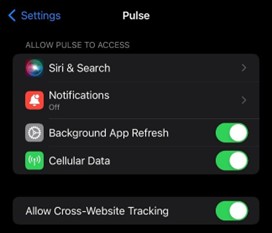
- Logout of the Blackboard Mobile App.
- Restart your device. (this is similar to clearing the cache in a browser)
- Re-enter the Blackboard Mobile App and the syllabi should show.